Creating a Discord account
If you are new to Discord, check out the registration guide.
Step 1. Go to Discord official website
To use Discord in another language, use a switcher at the bottom of the page.
Step 2. Click Login
In the top-right corner of the page, click Login.


Step 3. Click Register
In the next window, you will see an invitation to enter your credentials. Click Register below the login form.
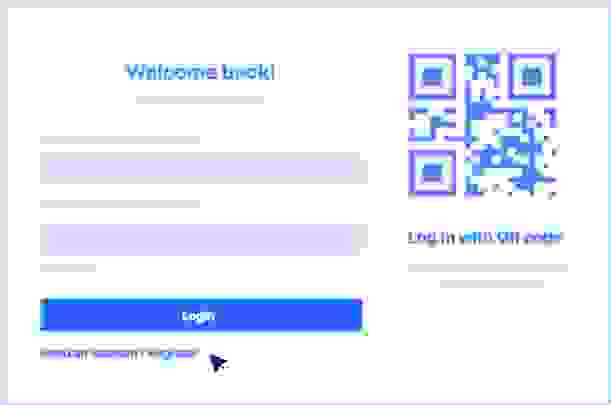
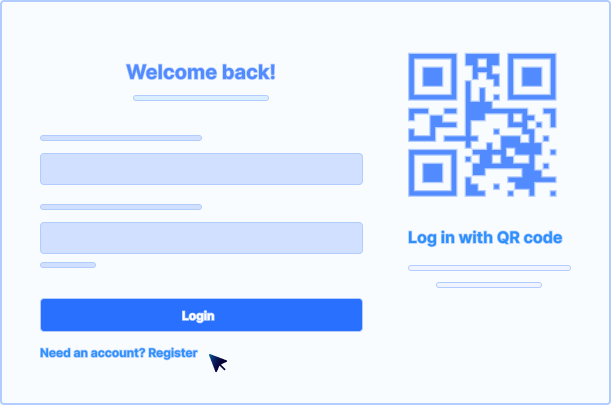
Step 4. Complete the registration form
Enter your details and click Continue. You will receive a verification email.
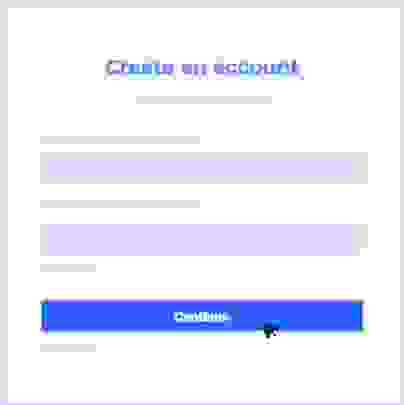
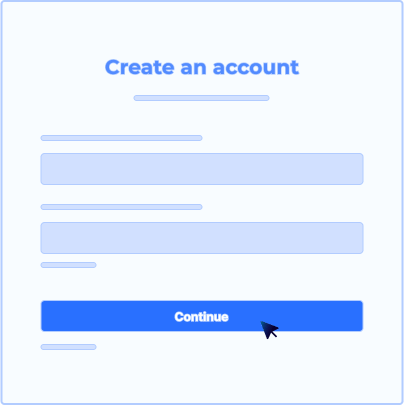
Step 5. Download a Windows or Mac version of Discord
Go to Discord home page and click Download for Windows/Mac. A web version is also available.


Step 6. Run Discord
Enter your login and password. After that, Discord will log you in automatically.
You’re all set now!
Joining Anywhere Club server
Upon first Discord launch, your server list is empty by default. Here is how to add new servers.
Step 1. Click on an invitation link
Here is one for Anywhere Club community:
Step 2. Confirm joining
In a confirmation window, click Join Anywhere Club.
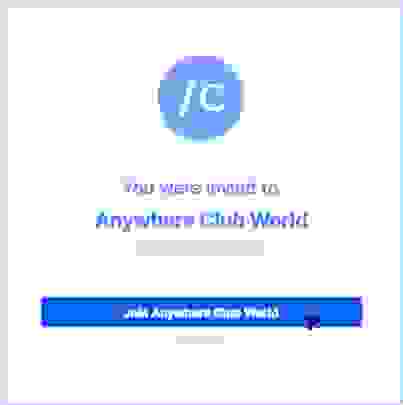
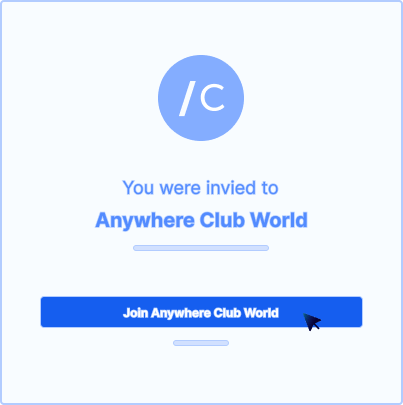
Yay, you are on the Anywhere Club Discord server now.
