How to hide your LinkedIn profile and make it private: quick tips
Learn how to make your LinkedIn profile private or hide it altogether in this quick illustrated tutorial.
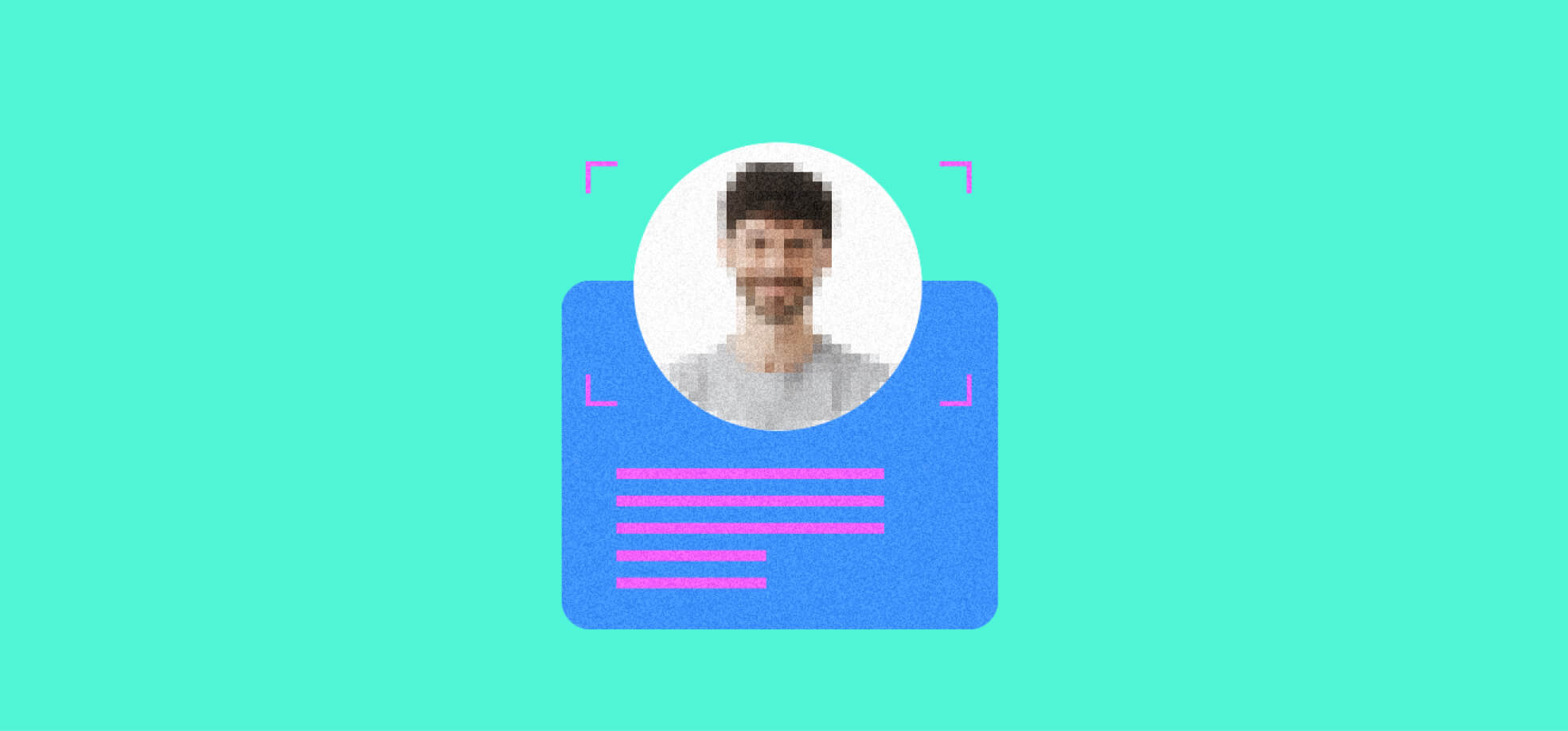
Connect with recruiters on LinkedIn
If you’re wondering how to hide a LinkedIn profile then you probably have good reason to make it private.
Maybe you’re applying for a job that is a diversion from your current career trajectory or you don’t want to reveal the fact that you currently work for a close competitor. Maybe you don't want to connect with recruiters on LinkedIn. Perhaps you just want to hide your information from a Google search.
Whatever the reason, we’re here to help. So, can you make your LinkedIn profile private? The simple answer is, yes, you can.
In this quick guide, we’ll look at the easiest and quickest ways to hide your LinkedIn profile or make it more private.
Can you make your LinkedIn profile private?
The first thing to clear up is whether it is actually possible to hide your LinkedIn profile or not. The simple answer is yes — you can make your LinkedIn profile private and hide it from view. In fact, there are different privacy settings you can choose from on LinkedIn.
You’ll be glad to hear that the process of hiding your profile isn’t too difficult, as long as you follow the steps in the next section.
How to hide your LinkedIn profile without deleting it on a desktop computer
Hiding your LinkedIn profile without deleting it couldn’t be easier with our handy step-by-step guide:
- Navigate to the LinkedIn website and log in with your username or email address and password.
- In the top menu bar, click on the dropdown arrow next to “Me” and a small icon of your profile picture. Next, click “View Profile” below the summary of your profile.
- Click the “Edit public profile & URL” option, which is situated near the top right hand corner of your screen.
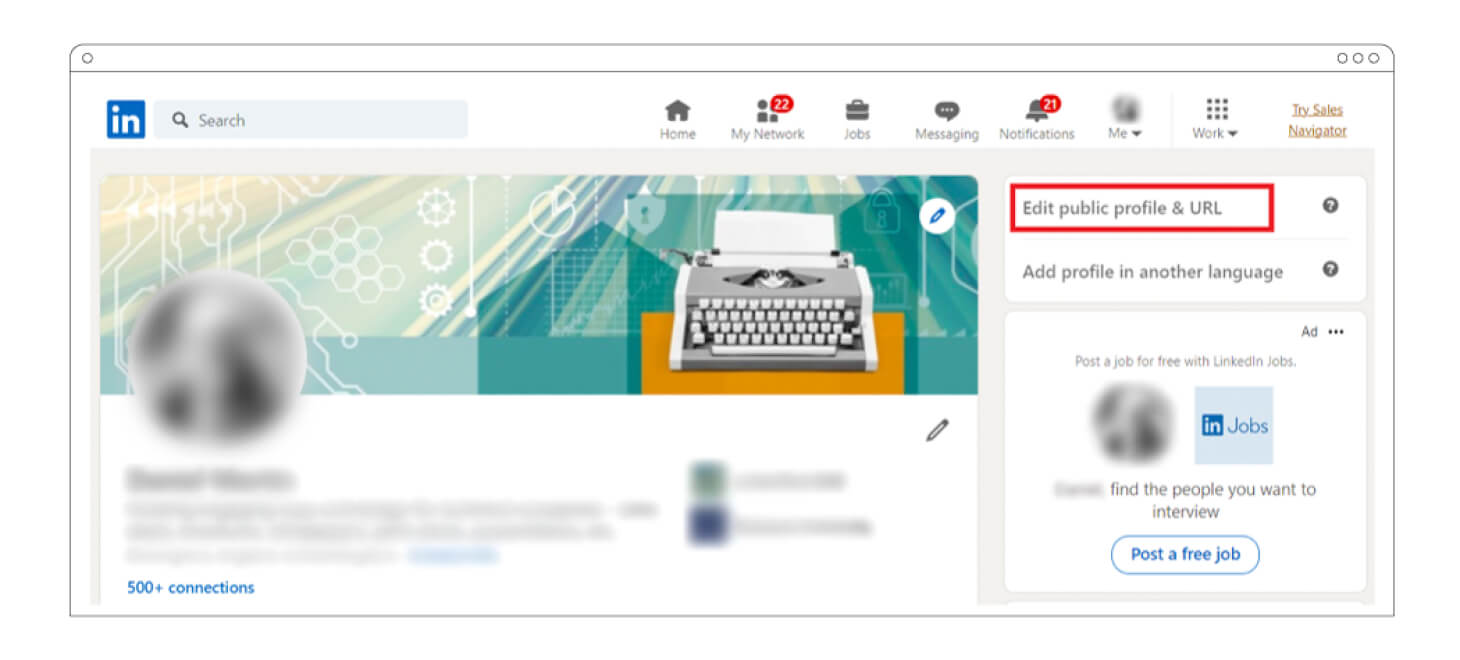
- Find the “Edit Visibility” section on the right hand side of your screen and look for a toggle button next to the text saying “Your profile’s public visibility,” which will currently be set to “On.” Click the toggle to set it to “Off,” which will hide your profile from search engines and non-LinkedIn users. A confirmation message will appear and your profile is now hidden.
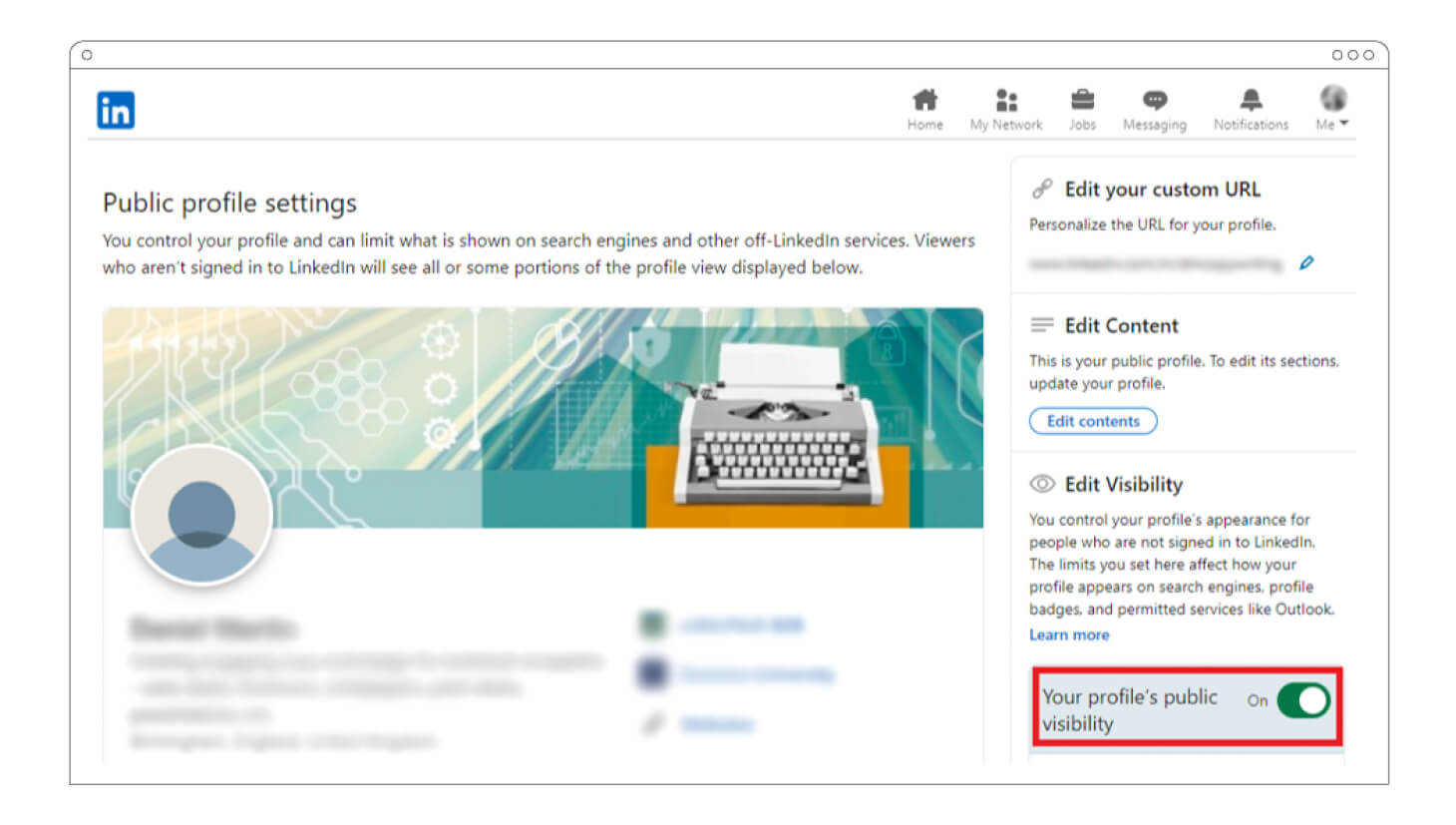
How to hide your LinkedIn profile without deleting it on a mobile device
Please note that the instructions below work for both Android and iOS mobile devices as the LinkedIn app is very similar for both operating systems.
- Access your LinkedIn app and touch your profile picture in the top left hand corner of the screen. Select the “Settings” option at the bottom of the menu, next to the cog icon.
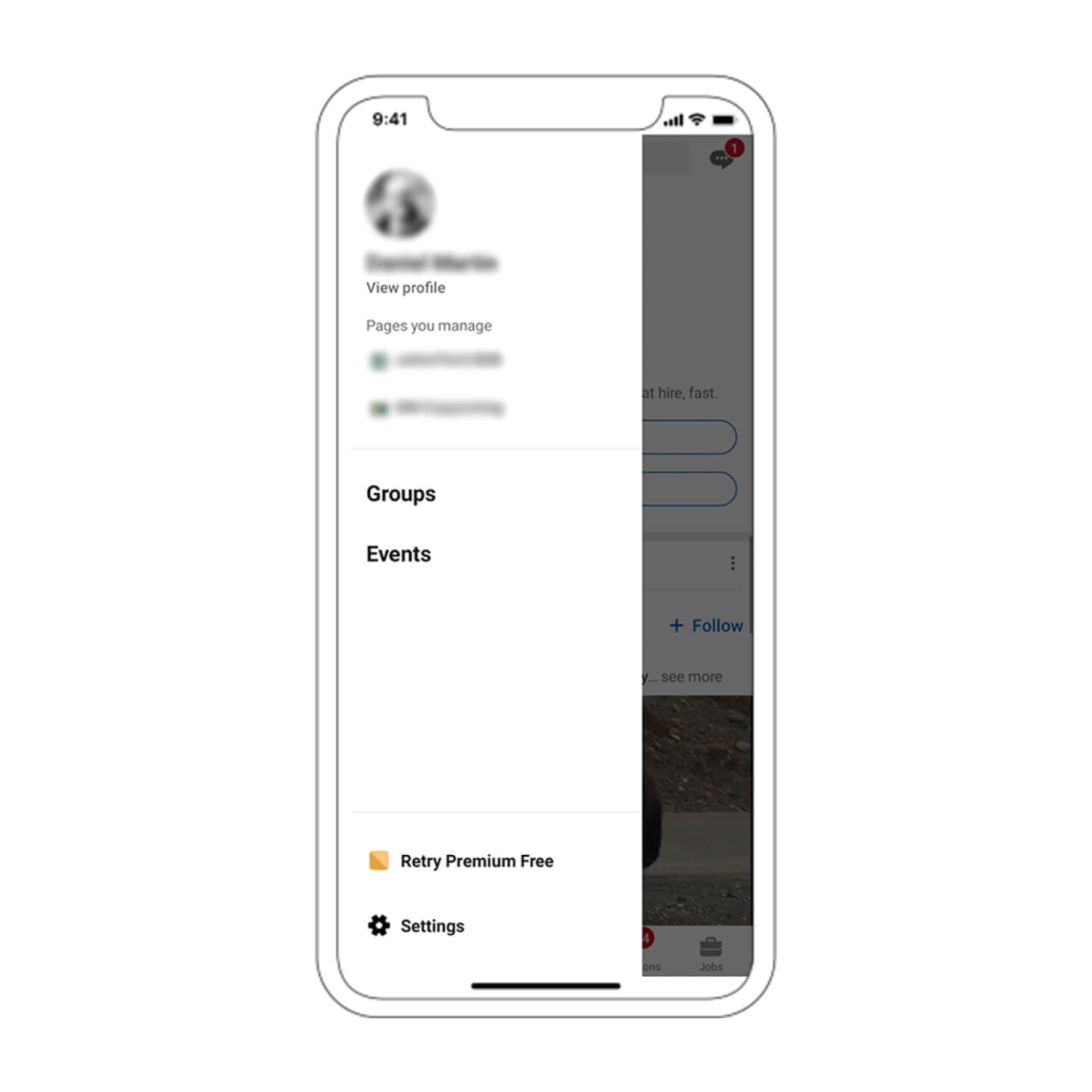
- In the settings menu, select “Visibility” next to the icon of an eye.
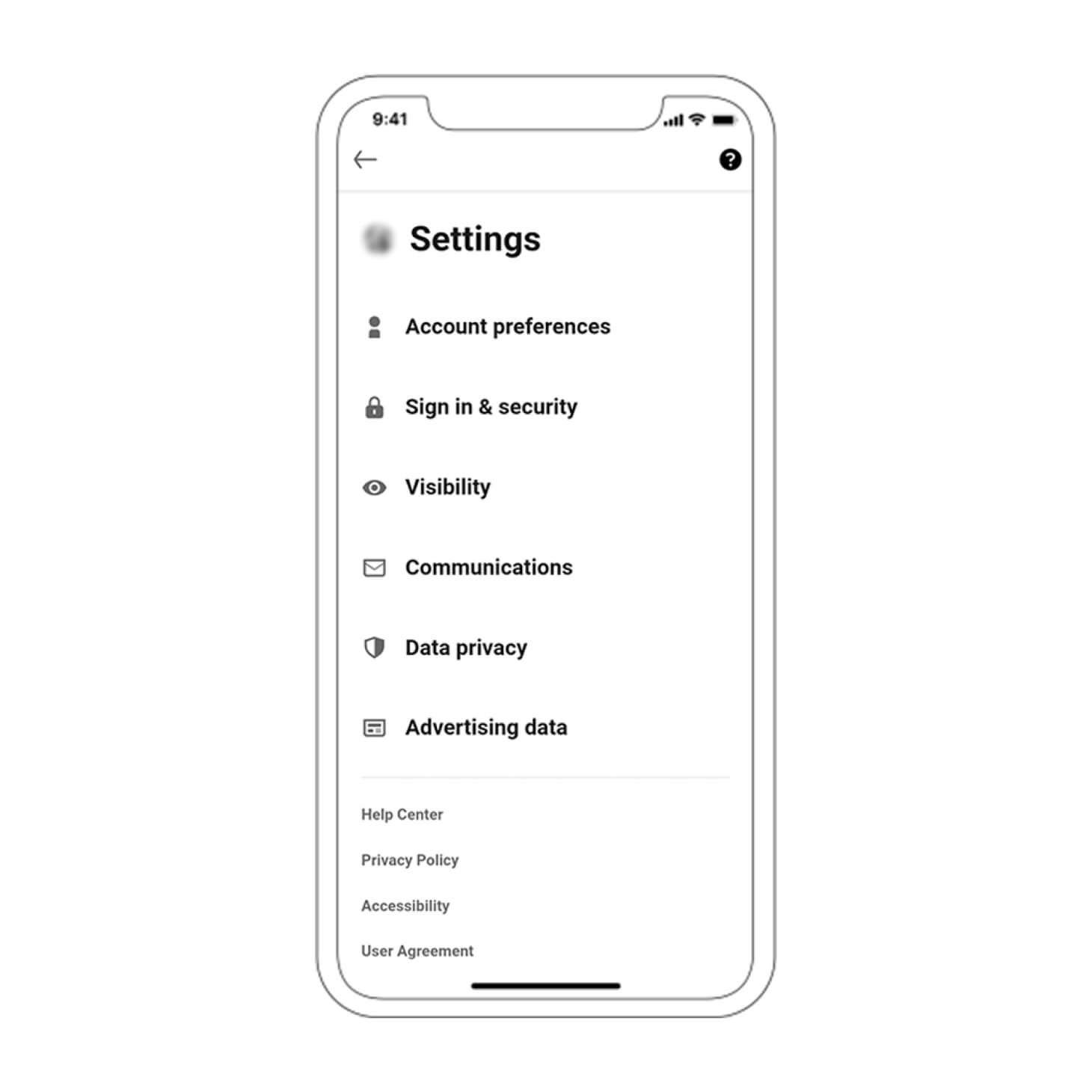
- In the visibility menu, select “Edit your public profile.”
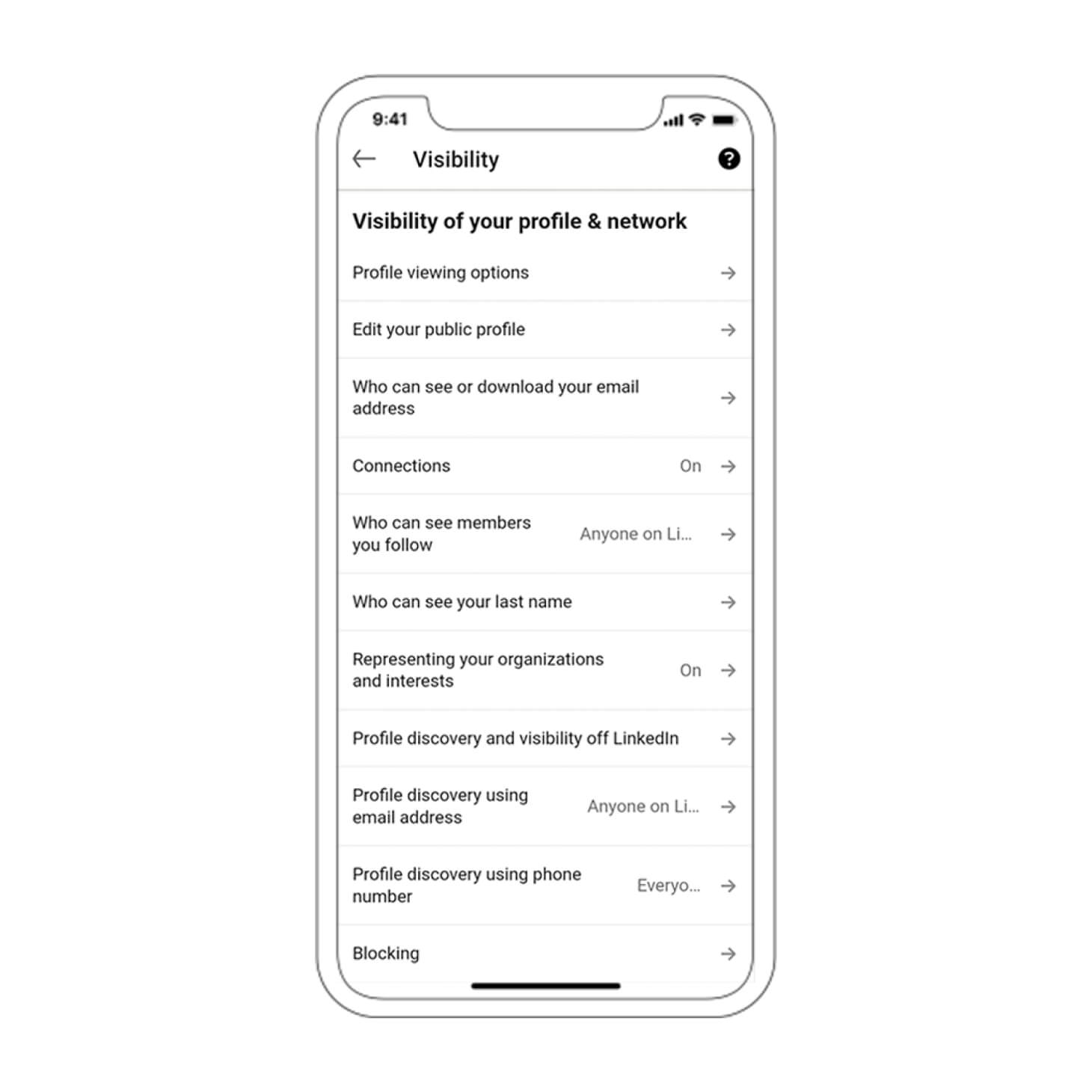
- On the Edit My Public Profile page, scroll down to find “Your profile’s public visibility” and press the toggle button until it displays “Off.” This will hide your profile from search engines and non-LinkedIn users. A confirmation message will appear to say that your settings have been changed and your profile will be hidden.
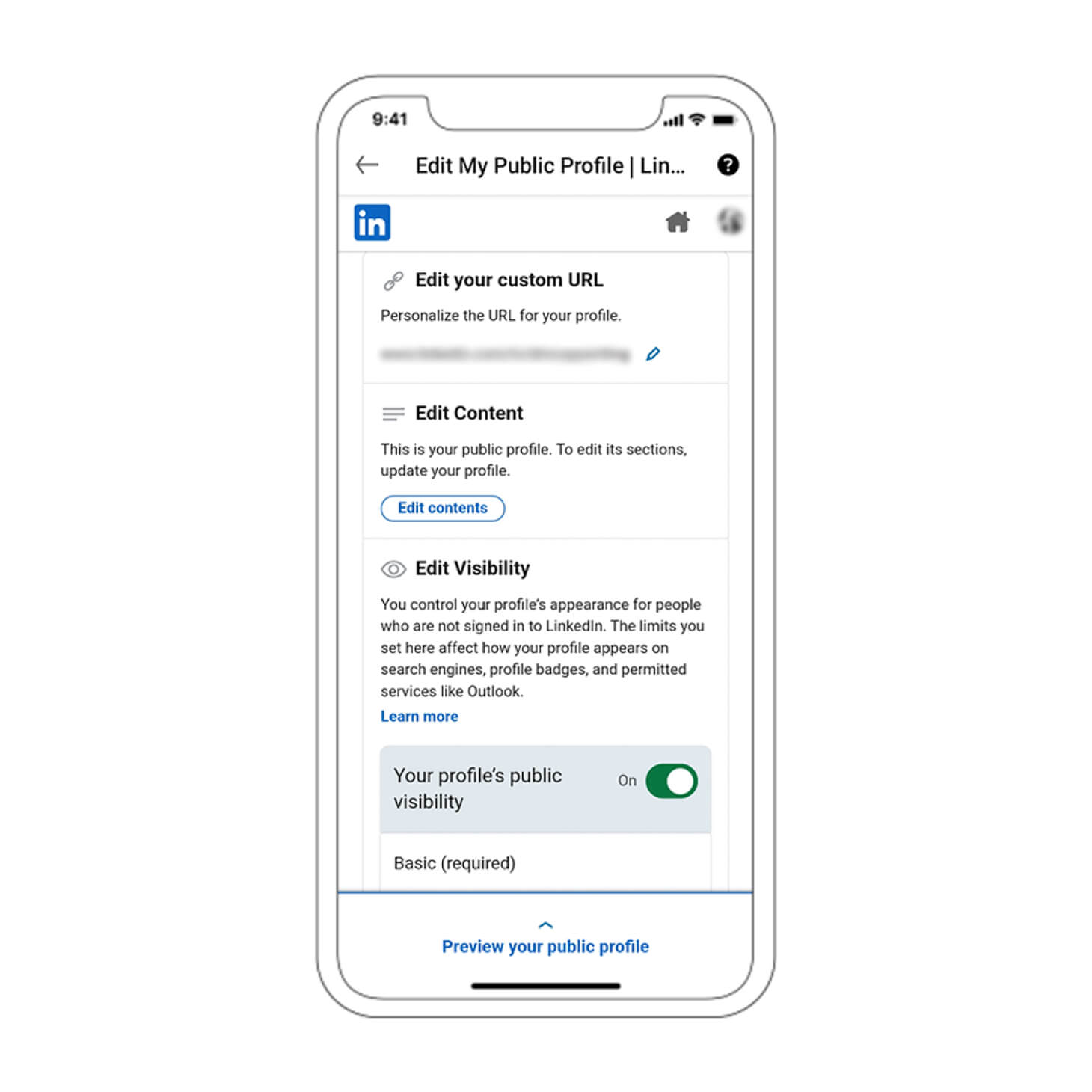
How to customize your profile visibility on LinkedIn
- Follow steps 1, 2, and 3 from the above instructions on how to hide your LinkedIn profile on a desktop computer.
- Look at the “Edit Visibility” menu on the right hand side of the page. Here you can choose from multiple privacy options for your profile photo, including only making it visible to first degree connections, your network, all LinkedIn members, and all of the public (including search engines).
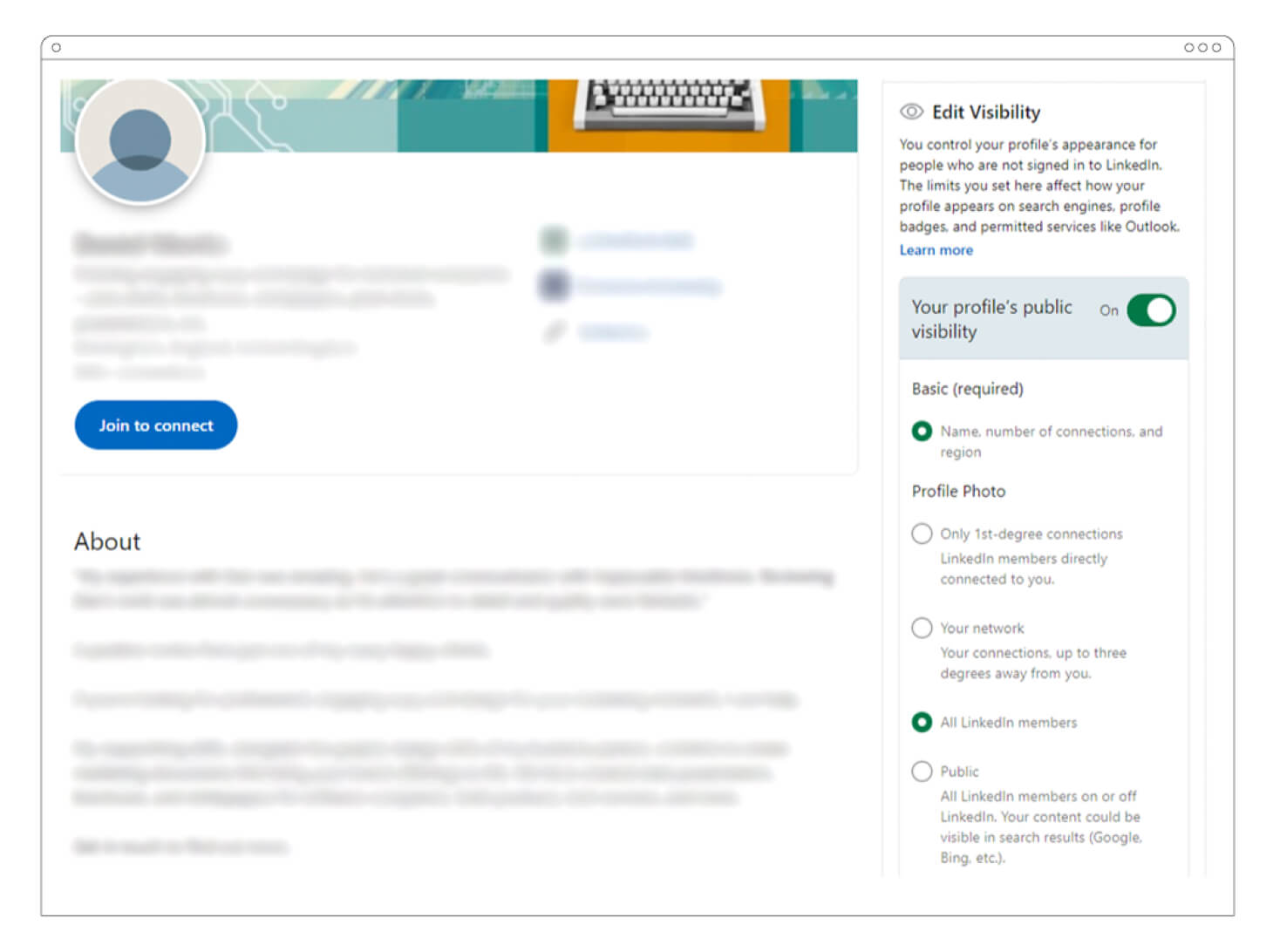
- Underneath the Profile Photo section, there is a list of other visibility settings that can be toggled on or off using the “Show” buttons, as shown below:
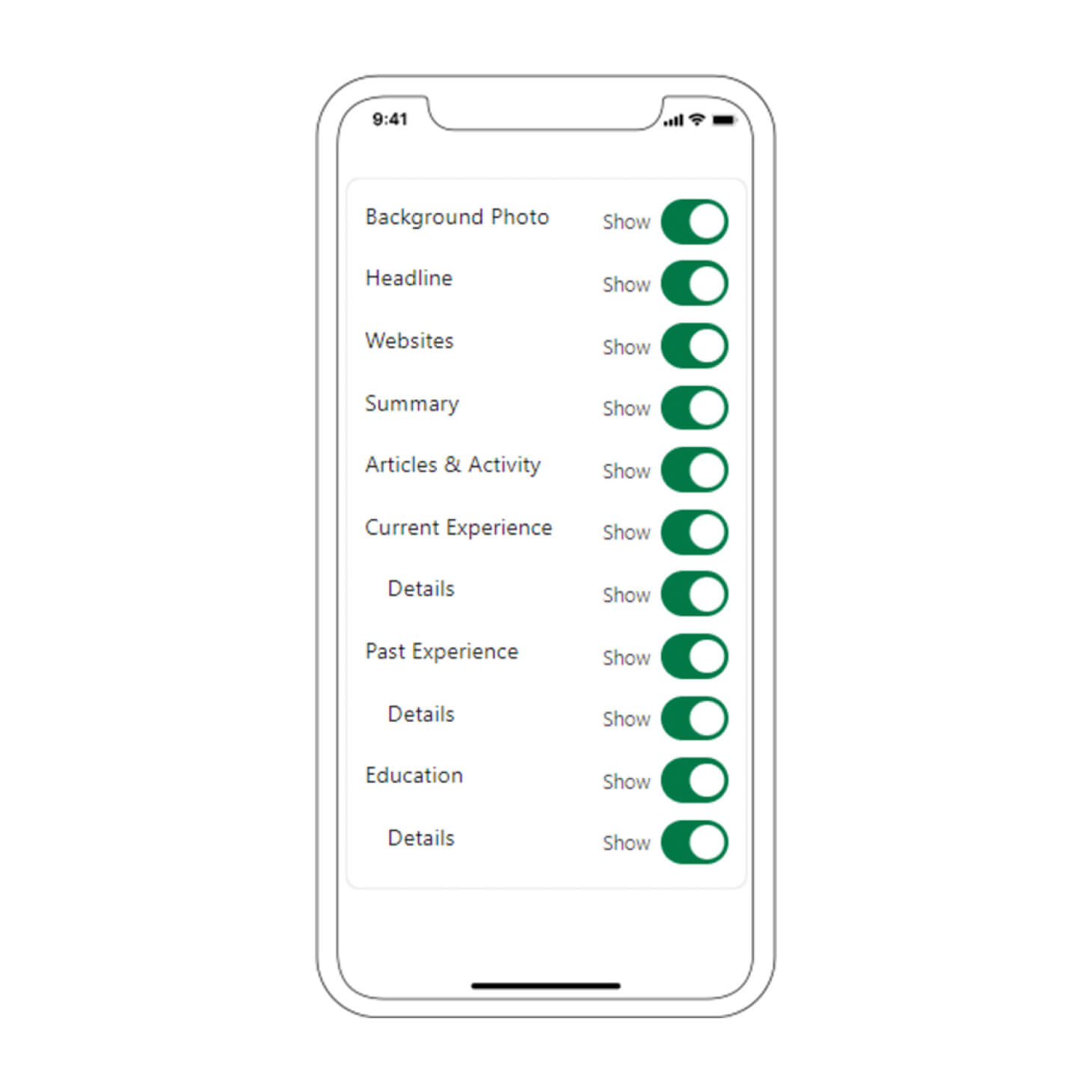
How to make LinkedIn private
- You may be wondering how to make your LinkedIn profile private after viewing other user profiles. Start by clicking the “Me” menu icon and selecting “Settings & Privacy.”
- Select “Visibility” from the left hand menu, then choose “Profile viewing options.”
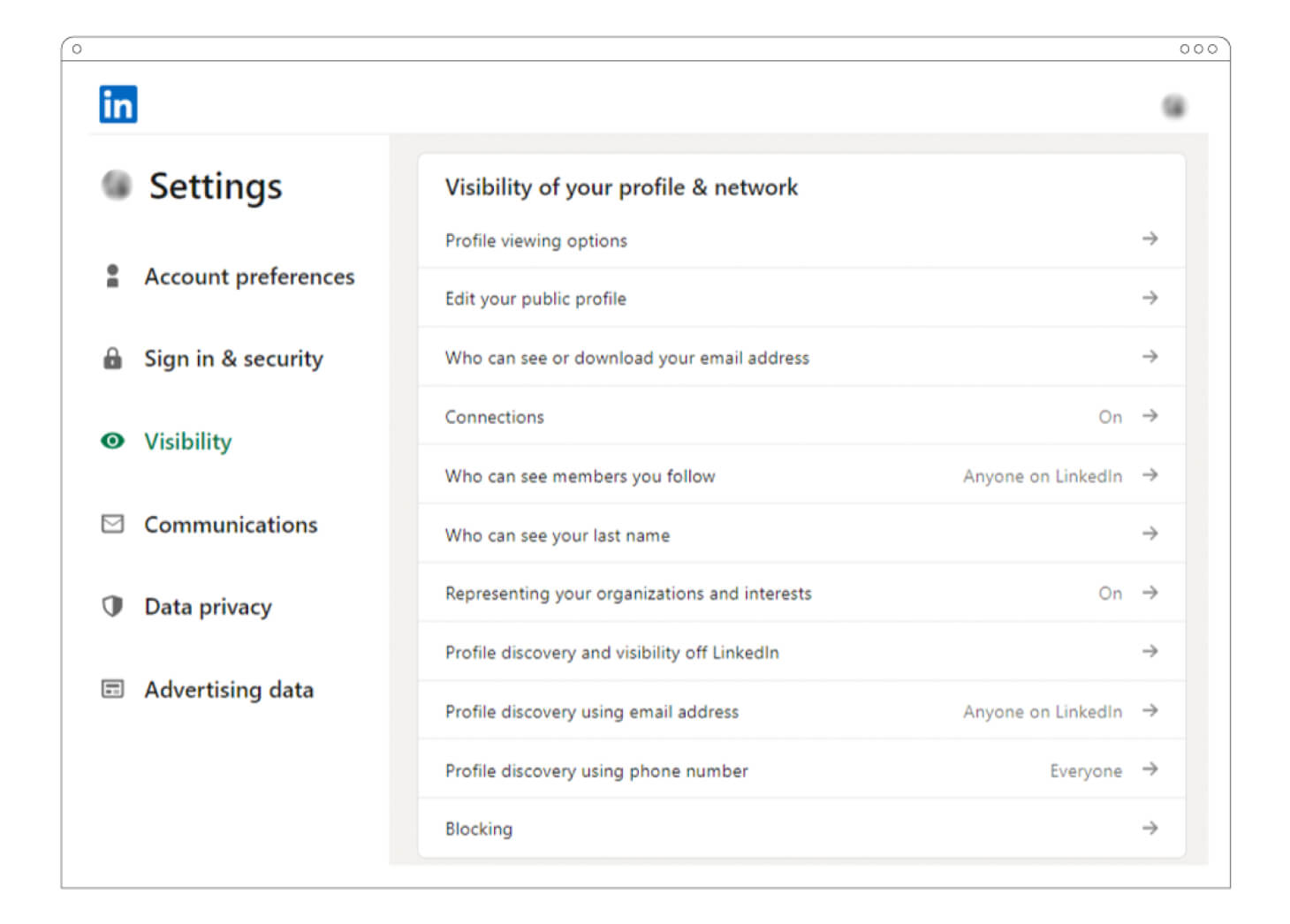
- On the next screen you can choose how much of your information people see when you’ve visited their profile page. You can select “Your name and headline,” “Private profile characteristics,” or “Private mode”.
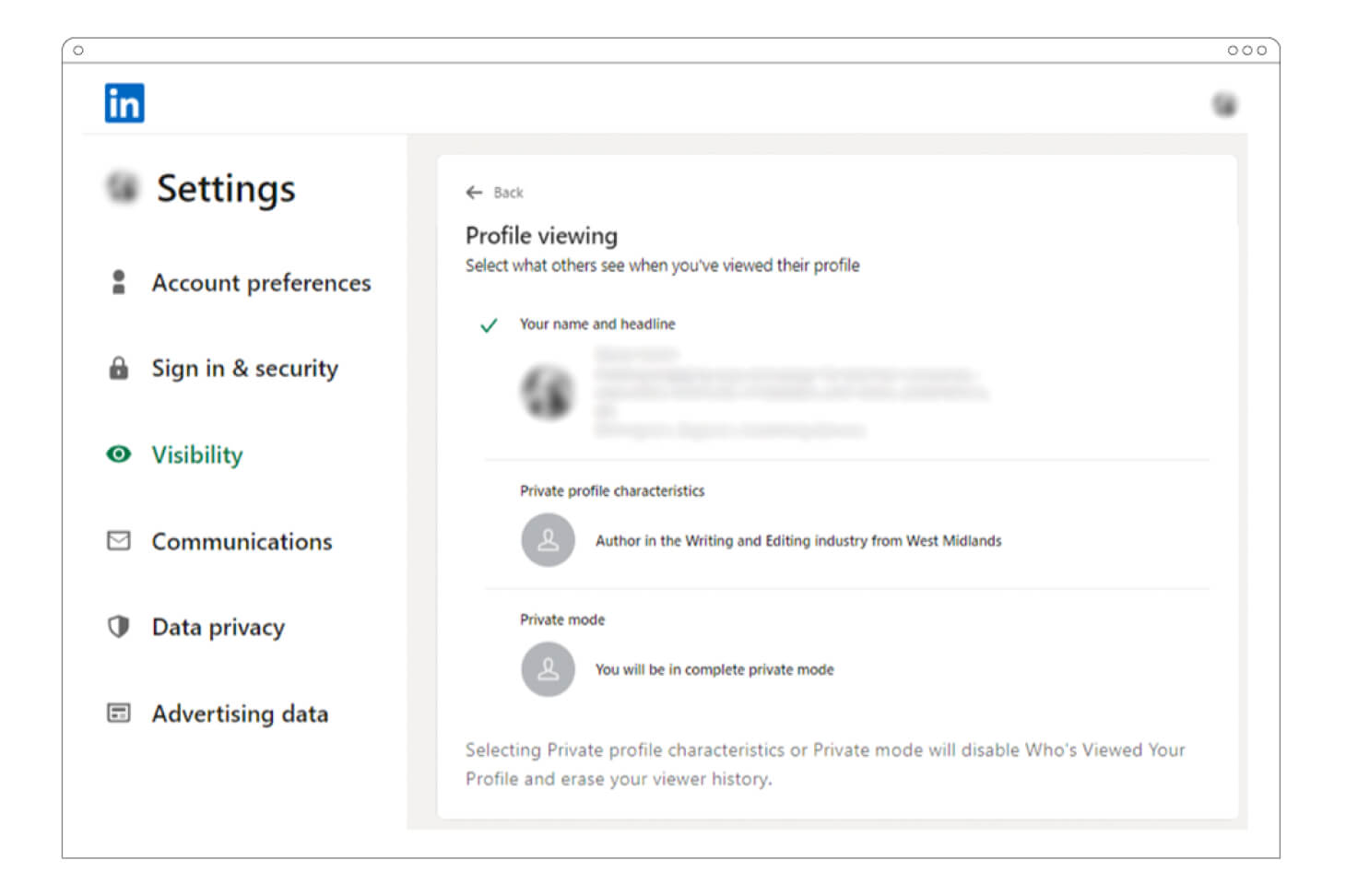
Should you hide your LinkedIn profile?
The answer to whether you should hide your LinkedIn profile or not depends on the situation. Perhaps you have a good reason to hide it, such as not wanting to appear in Google searches, or you are searching for jobs and you don’t want your boss to know.
Sometimes you may just want to hide your details from other LinkedIn profiles that you visit, when researching competitors, for example.
Fortunately, LinkedIn makes it relatively easy to hide and unhide your profile, as we have shown in the steps above.
If you are searching “how to hide your LinkedIn profile” or “how to make LinkedIn private,” then there’s a good chance you’re looking for a new job or career. If that’s the case, check out our list of open remote jobs today.
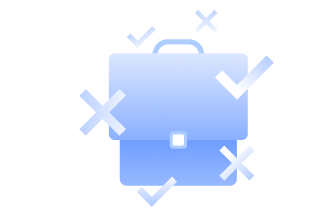
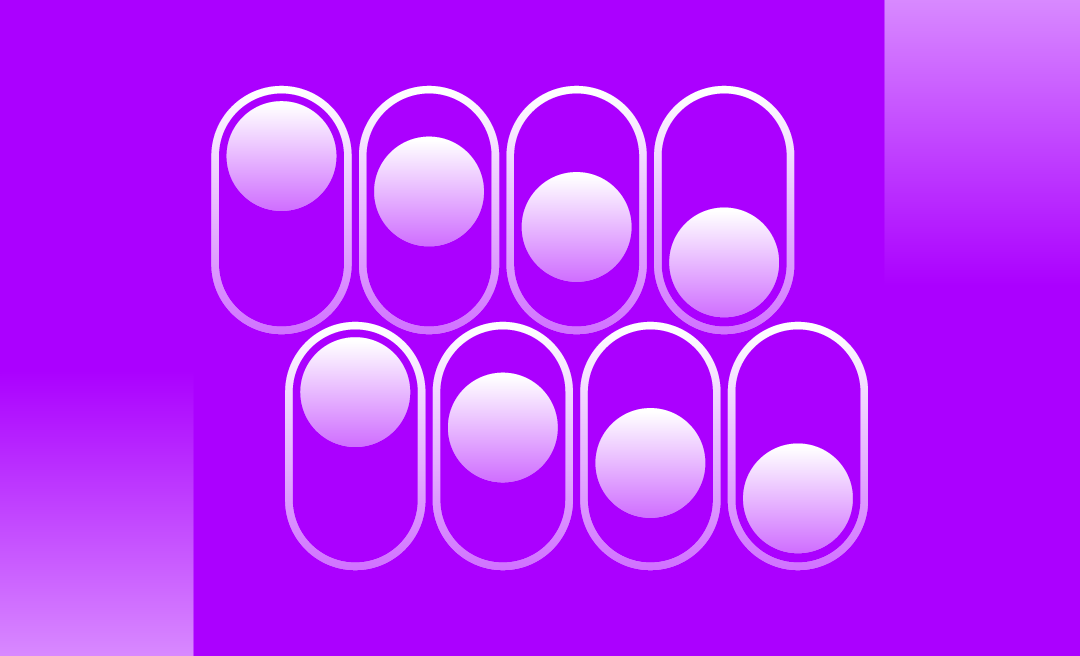
.png)
